Last modified: March 18, 2025
Managing addresses
Overview
There are two types of addresses to manage within your Emerson Ecologics account: Shipping and Business addresses.
Shipping addresses can be added or selected in checkout to be used when ordering. For general upkeep of your address book, we recommend visiting the Shipping addresses page in Account settings. This is also where you can manage the default shipping address that’s populated every time you proceed to check out.
Your business address is used for communications and documentation, and may impact your access to products in the catalog.
Adding new shipping addresses
A new shipping address can be added during checkout or from the Shipping addresses page in your account settings.
To add a new shipping address while placing an order in an upgraded account:
- Click +Add new shipping address on the first page of checkout.
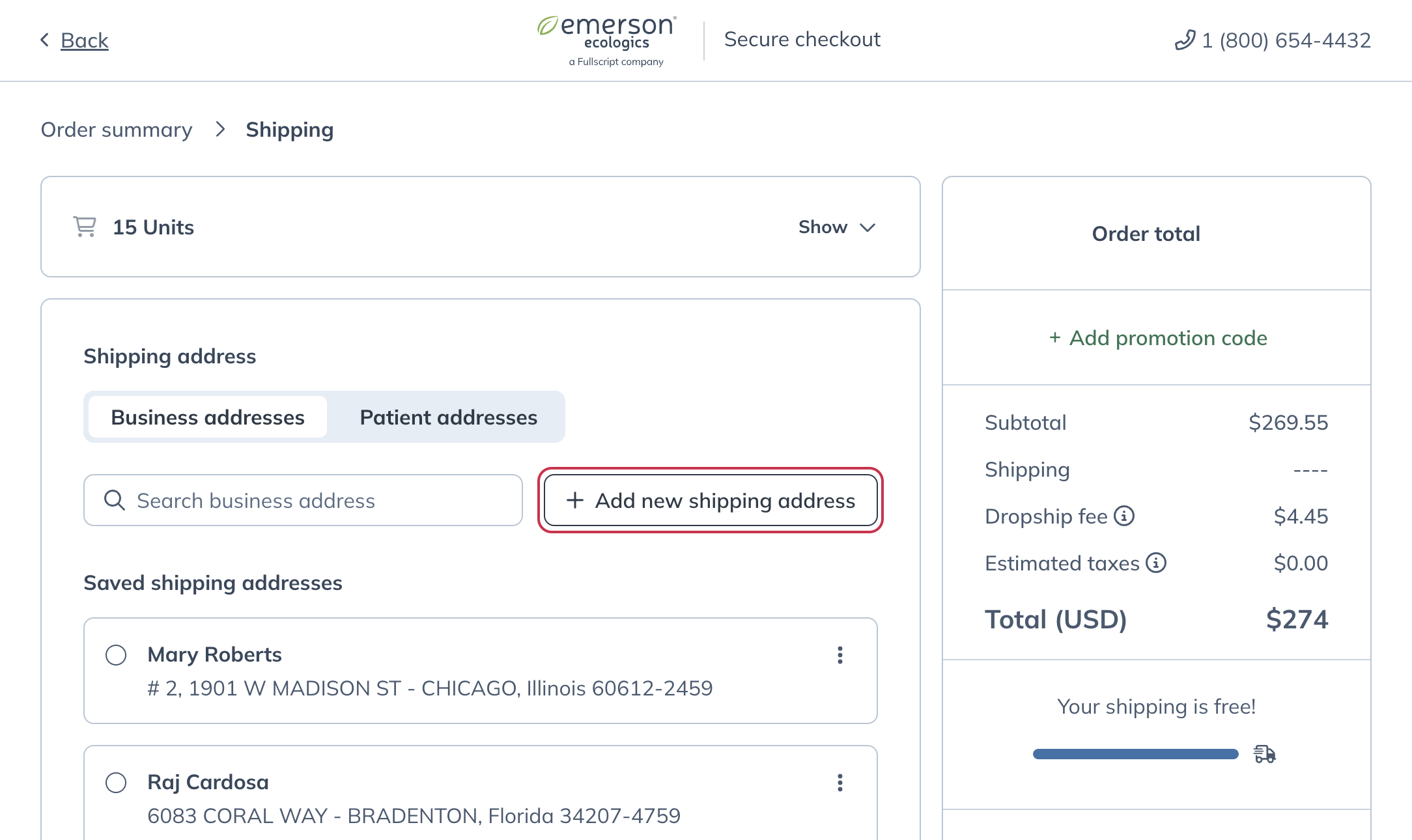
- Fill out the address information in the modal, then click Save address.
- Select Continue to payment and complete your order.
Alternatively, you can add a new address from the Shipping addresses page in Account settings:
- Click Account settings in your profile menu.
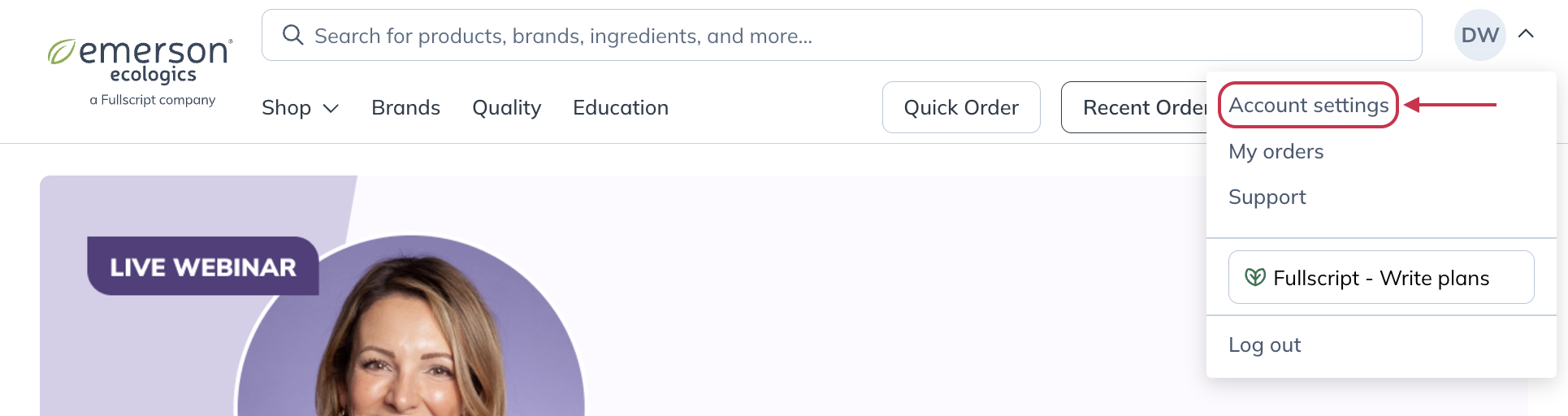
- Click Shipping addresses from the navigation on the left-hand side of the page.
- Click + Add in the upper right-hand corner.
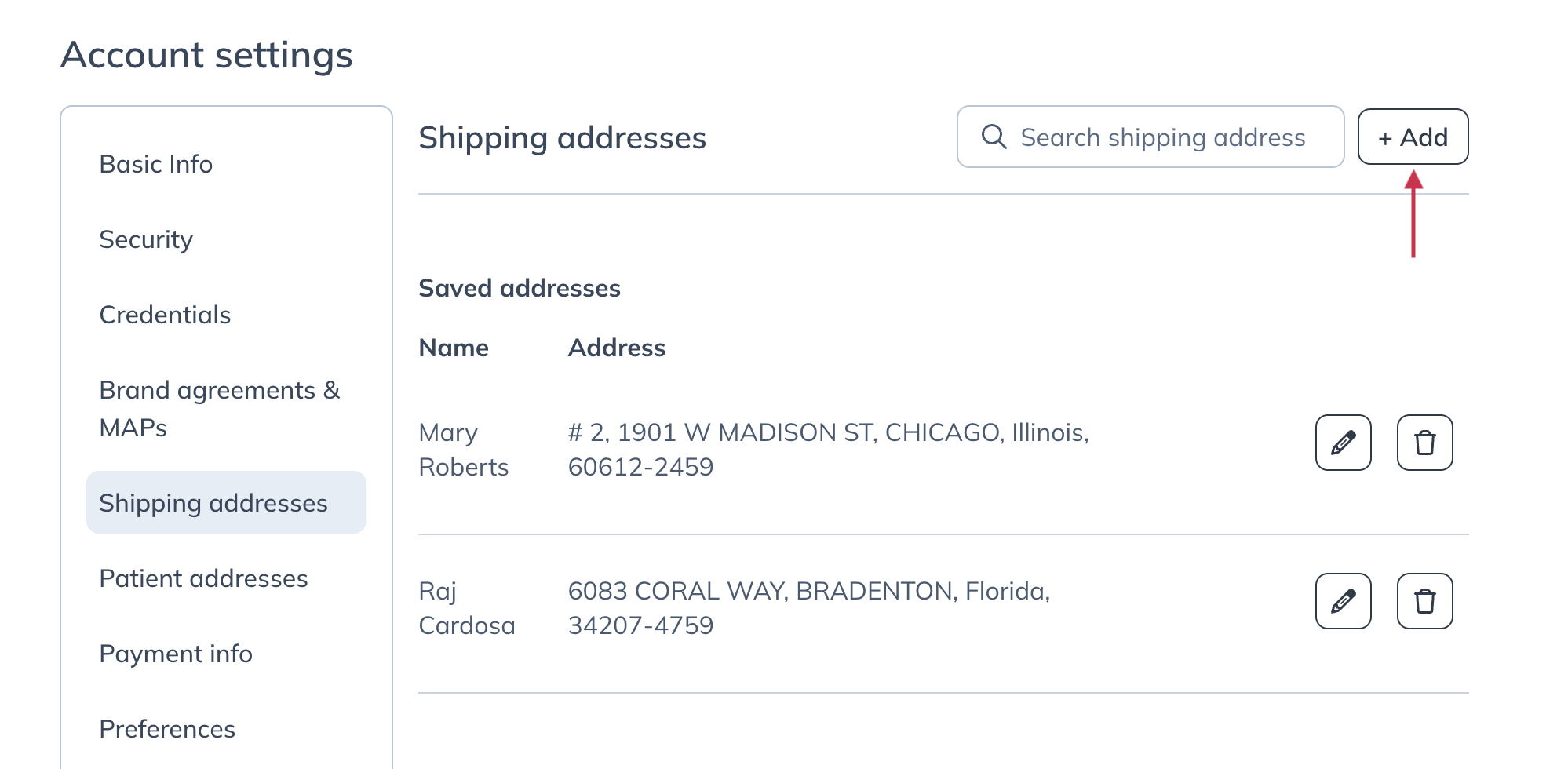
- Complete the address information, then click Save.
Editing a shipping address
To edit an existing shipping address in a classic account:
- From your Account settings, click Shipping addresses or Patient addresses (for drop shipping addresses).
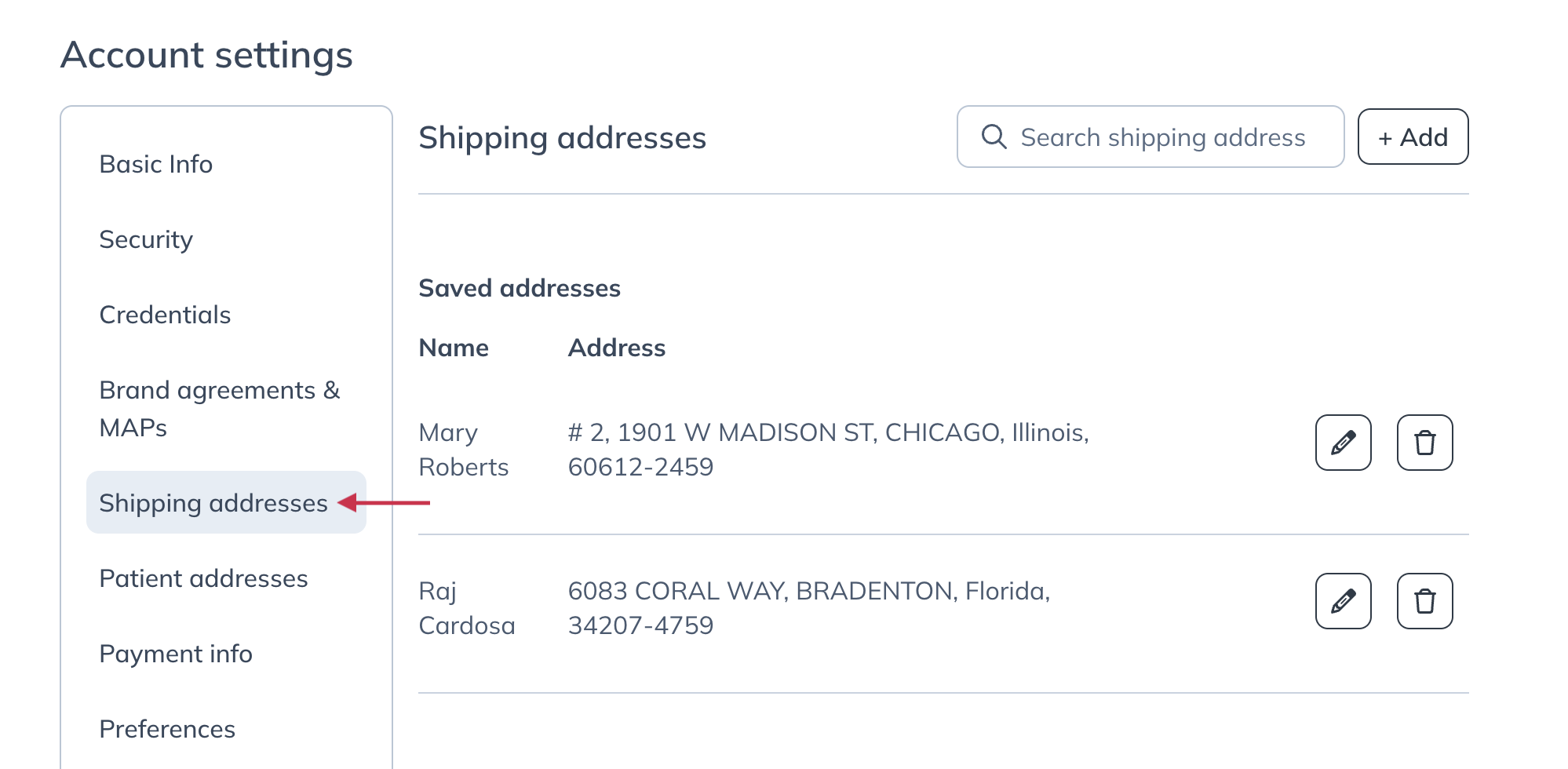
- In the list of saved addresses, find the one you’d like to edit and click the Edit button ( ) to the left.
- Make your desired changes, then click Save.
Default shipping address
For quicker checkout in upgraded accounts, the default shipping address is used for all transactions. It overrides any other shipping addresses that may be saved in your shipping addresses. The default address can be changed at any time from the Shipping addresses page in your Account settings.
To add a new address to your account and make it the default:
- Navigate to the Shipping addresses page of your Account settings.
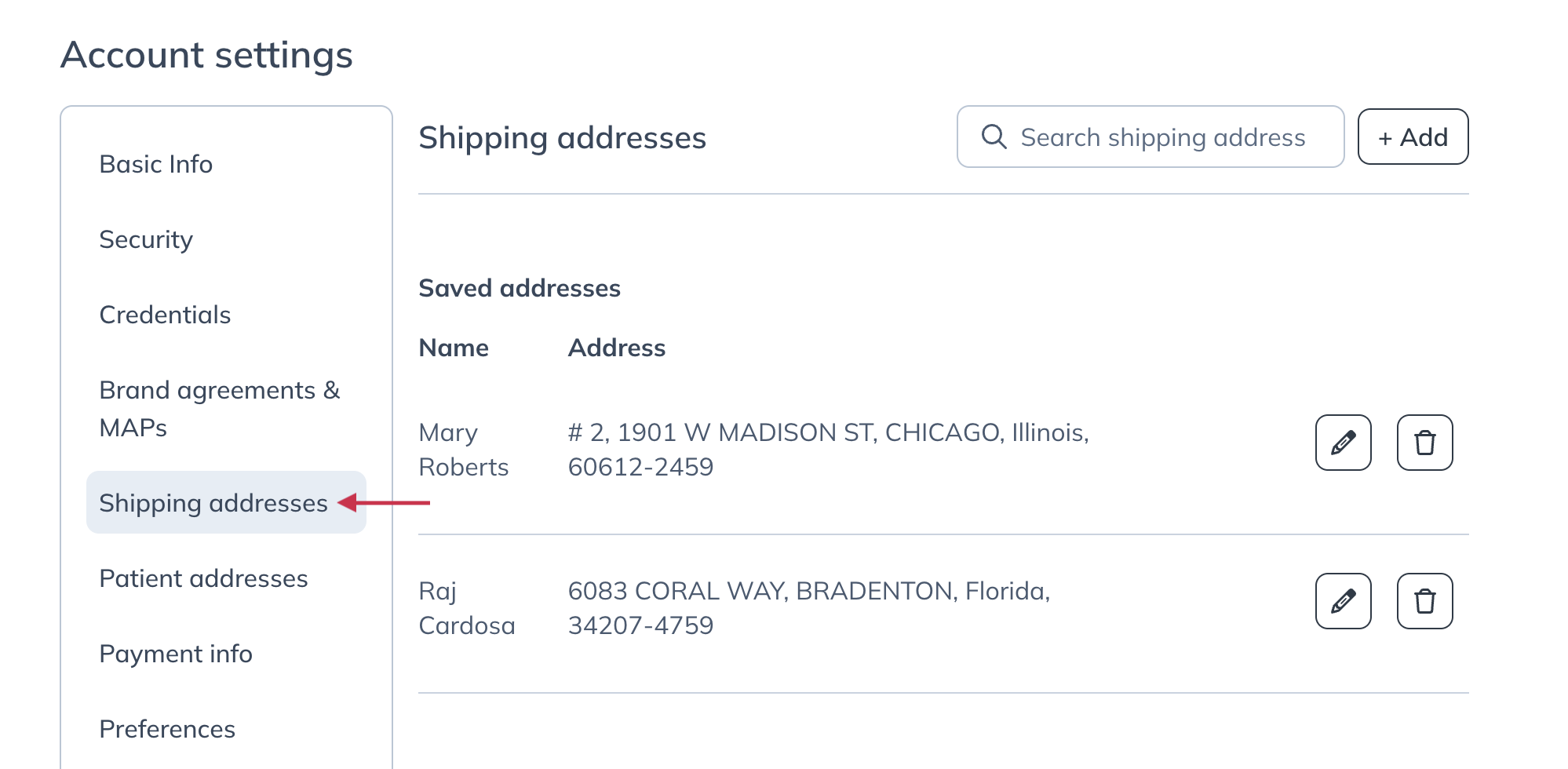
- Click + Add in the upper right-hand corner of the page.
- Fill out the address information.
- Click the Set as default toggle.

- Click Save.
To set an existing address as the default for your upgraded account:
- Click the Edit button ( ) to the left of the address you’d like as the default.
- Click the Set as default toggle.
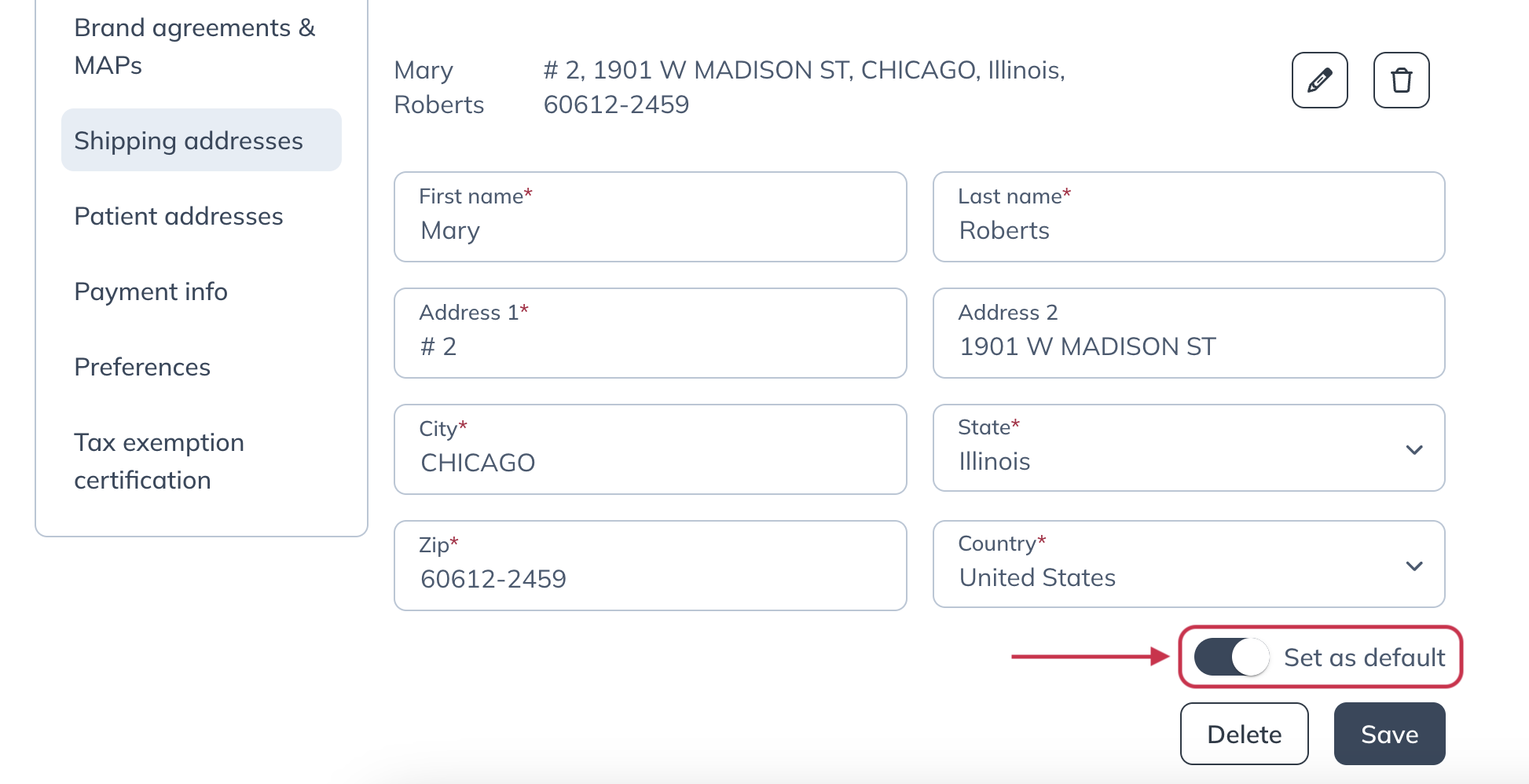
- Click Save.
Removing shipping addresses
To remove a shipping address from your upgraded account:
- Navigate to the Shipping addresses page of your Account settings.
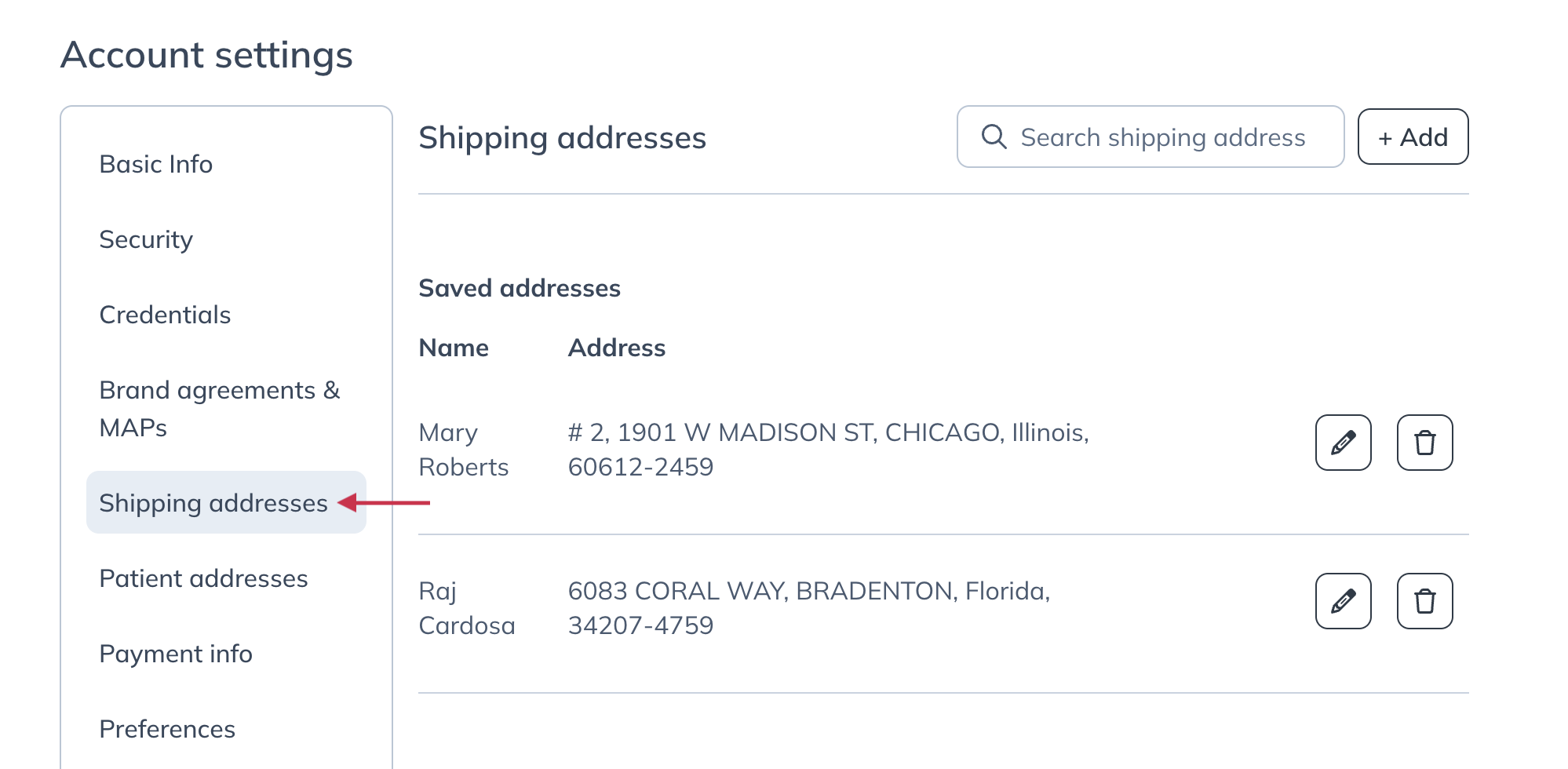
- Click on the Delete button ( ).
- When the Delete address modal appears, click Delete.

Updating your business address
To update your business address in an upgraded account:
- In the upper right hand corner, click on your initials or avatar.
- Select Account settings. You’ll land on the Basic Info page.
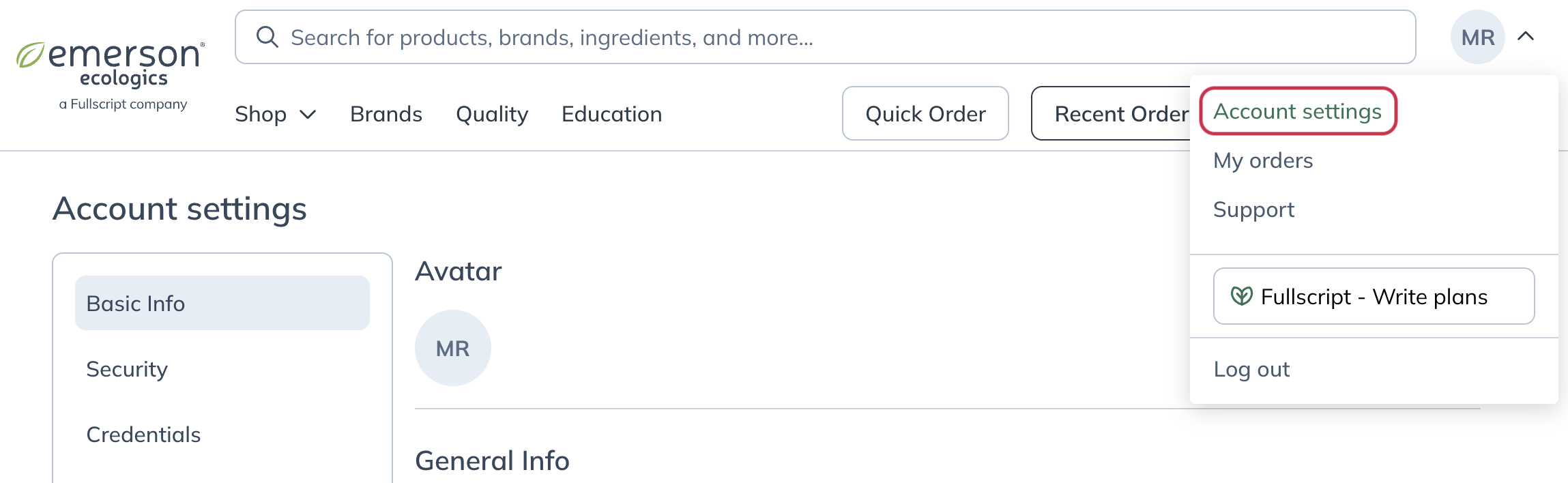
- Under Professional Info, make the desired changes to your address.
- Click Update to save your changes.
